Add Social Media Cues to Your PowerPoint Presentation Design Template
If you present at, or attend, many conferences you’ve been exposed to the trend of building audience engagement by including social media into speaker presentations. Many conference planners are building an elaborate social media plan to go with every event, and if you check your presenter’s materials you may find new requests to include your social media credentials and event hashtags as a part of your presentation. Here are some tips for what to incorporate into your PowerPoint presentation design template.
Social Media Credentials As Ways To Engage With You
First things first, make sure that you only share the social media channels that fit your professional persona. For some people their primary Facebook account or Twitter handle have always had a business focus and always will, so they’re ready to share. For others, their LinkedIn profile is really their only business persona. If your social media handles are a cross-over between personal and business information, think about your goals before you start to share, and consider creating a business only persona that you’ll use to promote you as a brand. (If you aren’t self-employed, it’s also a good idea to check for any company policies regarding social media presence before you share your info or company pages.)
Once you’re clear on which profiles you feel comfortable sharing, make sure that you only share profiles that you actively check and use. If you only check Twitter feed once a week, and tweet 2-3 times a month, don’t share it as a way to reach you about your presentation. If you don’t engage with your audience in a timely manner via a social media channel, it will look worse than offering no contact at all.
Any social media profile is fair game to share if you use it, and your audience uses it. The most common to share for business are Twitter and LinkedIn. If you use a Facebook page to promote your business or blog posts, share that address. If it fits your audience’s preferences, Instagram, YouTube, Vimeo, Pinterest, Vine and other specialized channels are acceptable too.
Where Do You Use It? Put your social media contact info on your intro slide and your Q&A slide and encourage people to reach out with questions that come up after the session and after the conference.
Promote Hashtags: #SomethingSpecial
If the conference has a specific hashtag that they are asking you to promote to keep the social conversation going around their event, do it. But don’t feel restricted to just that hashtag. If you already have a hashtag associated with your brand, promote that one too. Or if you want to create a hashtag specific to your presentation topic, promote it throughout your presentation. The key here is to keep whatever you share relevant to your presentation and use it to track any ongoing conversation about your topic.
Where Do You Use It? You can include your hashtags in the same intro slide and Q&A slide as your contact info, but even better, include it throughout your presentation in the header or footer of your PowerPoint presentation design template so it’s subtly, but constantly present for reference.
Engage Your Audience Throughout The Presentation
If you’re ready to fully embrace social media engagement in your presentation you can use call-outs in your presentation to suggest Tweetable or otherwise shareable stats or quotes. A design element with a call to action of
“Tweet this: 100% of Living People are Alive #TrueFacts #XYZConference”
can be a part of your primary slide. Then you can either point out the reference during your dialogue or just let users stumble upon it (you’ll hear the chuckling a moment after the slide loads and they finish reading with that type of stat).
Why Is Social Media Valuable?
After the conference you can gauge the success of your social media integration by how many questions you get via social media and/or use a hashtag aggregator like Hootsuite or Social Mention to see what sort of conversation your hashtags sparked.
Get in the game, update your PowerPoint presentation design template with social media cues and see what kind of audience engagement you can foster.