How to run 2 animations at the same time in PowerPoint presentations
A client called to ask for some technical help last week and I wanted to write down the question because it was an interesting one.
This company needs to run 2 movies (actually one is an animation) simultaneously.
This firm produces a specialized biochemical assay machine and they need to show a video of the machine operating while showing at the same time an animated chart that describes specific performance aspects of the machine.
For anyone who has tried running 2 or more animations or videos at one time in their Power Point presentation, well, it can’t be easily done. However, there is a simple workaround that works in many situations.
First off, let’s see what happens if you try to run 2 videos in your PowerPoint design.
Each video is placed as usual using the “Insert Movie” button or menu item. When each movie comes in, you have the option of selecting whether it plays upon clicking, or, automatically. You can select either on of these but you will find that when you run your Power Point slide, one animation will start, then finish, and then the other will start. It will either start automatically or upon clicking.
OK, to solve this problem what you do is the following: load your first video and select the option that causes it to start automatically. Load the second video (or animation) and select this one to start on click. Now, when you run your presentation, click on the 2nd video as soon as the slide opens. This means that the 2nd video will start as the first is running. There will be a slight lag, but in most cases (such as this example) it will not be noticeable.
As a final note, I’m currently checking to see if the newest version of PowerPoint just released 2 months ago, will (at last) run multiple animations or videos without the need for this workaround. I’ll do a post as soon as I have more info on this.
As always, if you have an interesting question or challenge in your Power Point design, don’t hesitate to call or click.