How To View Your PowerPoint Presentations
I work in PowerPoint all the time, so it’s easy for me to take every little nuance for granted. The other day, I was working with someone who was very frustrated because he said his slides did not advance when he clicked on them. He had some antiquated mouse with a little wheel, and said it worked when he turned the wheel, but he wanted it to work with a click. I thought at first that the problem was his obsolete mouse. Then, it occurred to me to ask him, “Are You In Slide-Show View?” His answer was no, he was in Normal View. That was the problem. Which proves that sometimes we look for a complex answer to something that is, in fact, a “no brainer.” That said, I thought it would be good to do a post about what the different PowerPoint views were used for. If you’re putting together a presentation yourself, keep it in Normal View as you add text, photos, and graphics. If you want to see the show run with all its transitions and animations, go to Slide Show view. If you decide that you would like to rearrange some of your slides, go to Slide Sorter view. Working with little thumbnails in this view, allows you to easily drag and drop slides into their new location. Almost like moving around a series of playing cards. Go to Outline View if you want to export just the text portion as a Word Doc, possibly to use as a summary handout. Finally, go to the Reader view if you’re the presenter and you want to rehearse or time your presentation