Techniques for Picking Colors for your Power Point Presentation
PowerPoint has built in pallets of color under the category of “themes” with some cool names like Breeze and Flow. The advantage to selecting one of these themes is that every time you
create a chart or graph in PowerPoint, the program will assign various colors from your theme to the various components of the chart. For example, if you build an organizational chart, the level one categories will be one color, level two another color, and so on. This can be quite helpful to the novice PowerPoint design user. However, I like to choose my own colors,
particularly since for most projects, I am given a corporate color in the form of a logo, that must be incorporated into the PowerPoint presentation. Say the corporate color is a very deep plum. Well, I know that yellow is opposite purple on the color wheel, so if I explore colors in the yellow/mustard/gold family, this is a good place to start. But lately I’ve been using a great resource that takes a lot of the guesswork of color picking off my shoulders. There’s a website called kuler.com. You can plug in the number of the color you are starting from (say that dark plum) , and it will give you umpteen different colors and shades that will complement that color. It takes a little trial and error to get used to their interface, but try creating your own unique palette using this program.
Once you’ve done that, you can bring it into your PowerPoint and save it as a custom theme.