Working Around PowerPoint Presentation Annoyances
When you work on a mac and most of your clients are on pcs, there’s bound to be bumps in the road when designing a PowerPoint presentation. My most recent snag was a text box that would not stay put. I had created five slides containing large photos which summarized the client’s long term goals. To unify the slides, I created a simple little blue text box with the words Goal #1, Goal #2, etc. I placed these boxes on top of each large photo in the upper left hand corner. The alignment was perfect as you clicked from one slide to another. But when the client viewed the PowerPoint I emailed them, all the text boxex were in completely different spots. Not only that, but the text was actually outside the blue boxex I created. My first attempt to fix this problem was to group the large photo with the small text box, hoping that would lock everything in place. That didn’t work. I tried other things too, but it made no sense what was causing this issue, so I did a “workaround”. I copied the grouped photo and text box combo and then pasted it into a Photoshop document. I saved that as a high res jpeg, and then inserted it back into the PowerPoint presentation.
Since the text label and photo were now one piece of art, instead of two, they could not separate. Such a ridiculous little thing, but the client was happy that this little annoyance was resolved.